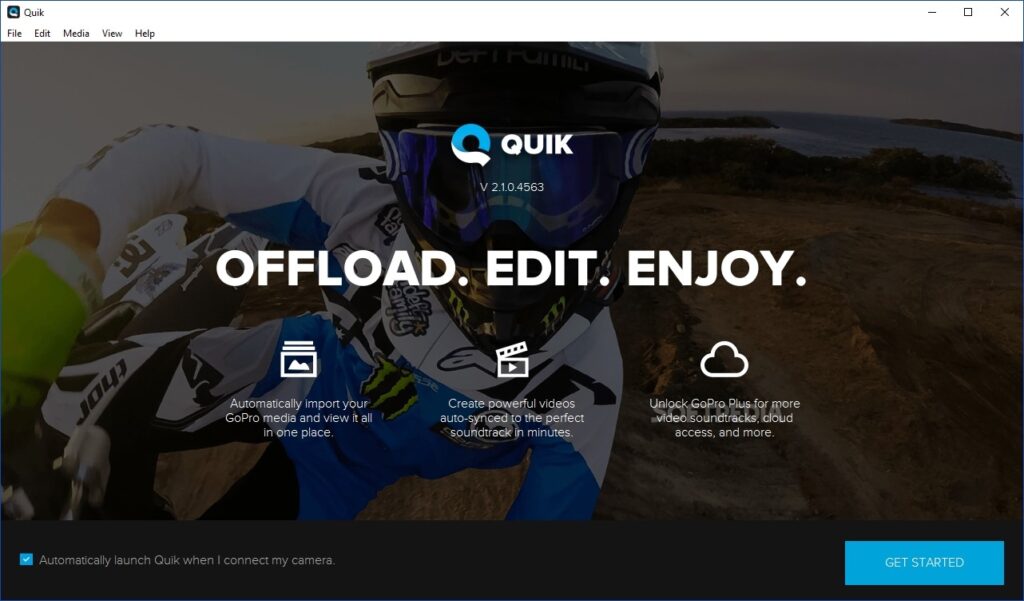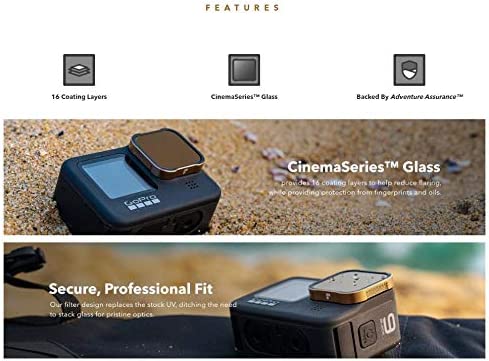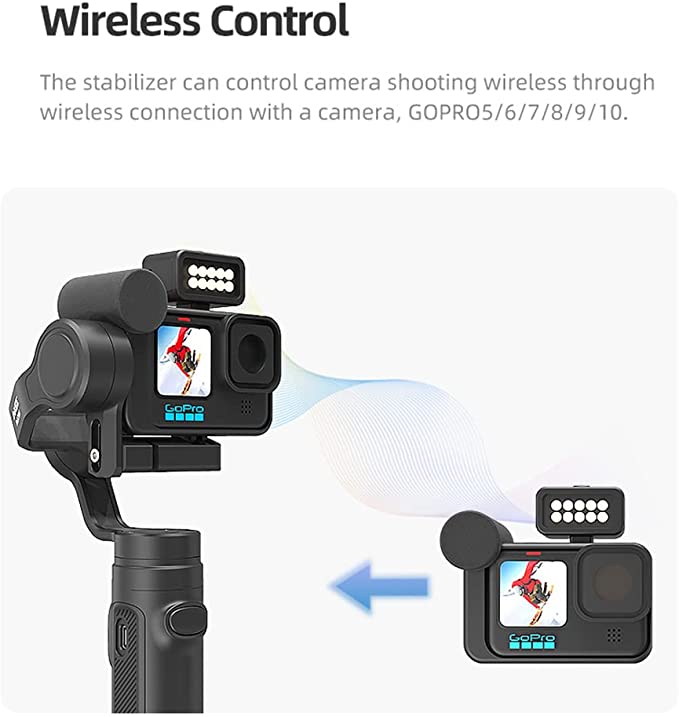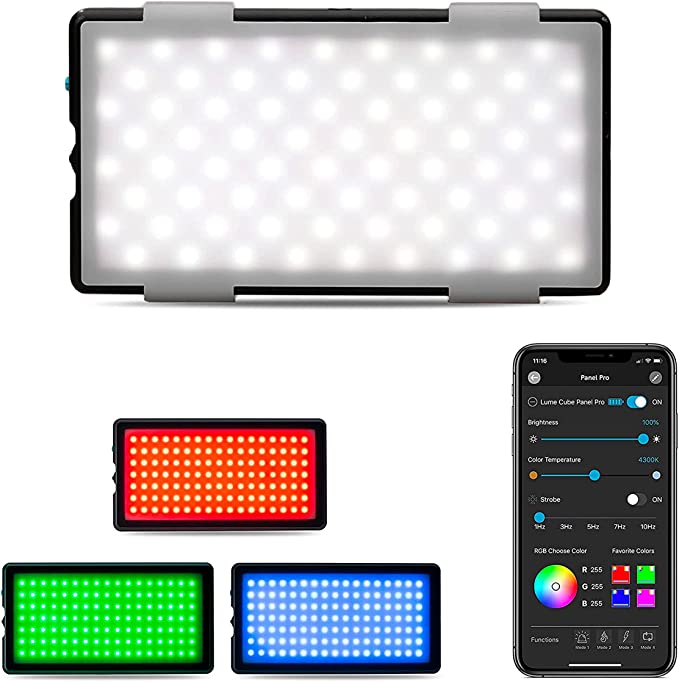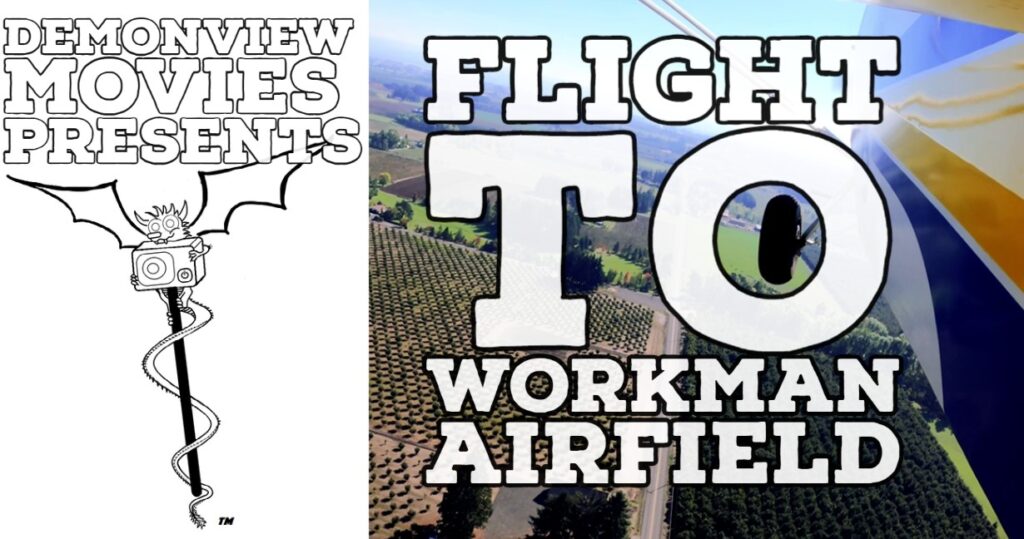We’ve reached that time of year again where I’m going to lay out my own personal predictions for the GoPro Hero 12 camera..). This is not simple “doubling” of the hardware specs from previous models like you see on some other site. These are my predictions based upon GoPro’s past release strategies and what I think we’re really likely to see from the GoPro Hero 12 as a result. So on with my predictions.
So what has been GoPro’s hardware release strategy entailed in the past?
Well, if you’ve paid attention to the differences between their hardware models, you’d know that GoPro have never tried to radically re-invent the wheel. Instead, they’ve always employed more of a “incremental” change strategy. One that maintains the technical hardware edge on their competition without having to radically increase their camera price point. So, this works out well for GoPro as they are playing the long game, and this works well for the consumer as you’re always paying a sub $500 price for the latest hardware offering. With that in mind, let’s talk camera resolution.
Will the GoPro 12 have 8K capability?
No, I seriously doubt it. If you look at consumer displays at the moment, 8K televisions don’t have a huge market hold. The expense is just something that a lot of people can afford, there isn’t that much content available in the 8K corner as of yet.
You also have to realize that editing 8K is not something the average consumer has the horsepower to do. A lot of consumers have difficulty editing in 4K, let alone the current 5.3K that the top GoPro models offer (and combine that with the 10-bit color of the Hero 11, and things get even more interesting). Also keep in mind, the majority of GoPro owners aren’t just editing their clips on their mobile devices, they are using cheap budget mobile devices to do so. It still amazes me how many people have paid less for their phone than they’ve paid for their GoPro camera, and yet they still expect to edit 20-minute clips in 5.3K on their phone!
Also keep in mind, GoPro’s “incremental” strategy. So, GoPro aren’t going to jump from 5.3K to 8K in my opinion. I think it’s more likely that the next GoPro model will get a boost in resolution up to 5.7K or 6K maximum, not because it’s needed, but because the consumer expects it. Having said that, if GoPro maintain 5.3K max resolution for the 3rd generation in a row, then I’d expect a jump in frame rates as a result.
What Resolution and Frame Rates will the GoPro 12 likely support.
That’s a controversial question for sure. We’ve seen GoPro actually drop support for certain resolutions and frame ration combinations. (2.7K 30FPS anyone?) This is likely due to internal constraints on the camera architecture and the camera only being able to handle so many different shooting modes. It’s also a push by GoPro to make users start adopting more current shooting resolutions and frame rates instead of sticking to old, outdated frame rates. It could be likely that the next resolution on the chopping block is 1080P. After all, with more and more 4K televisions and monitors our there (and with cheaper price points these days), that we’ll say goodbye to 1080P shooting modes.
Don’t get me wrong, we may still have 1080P, but only with certain frame rate options. So, we could be looking at 1080P 60FPS minimum. This is simply due to the amount of budget mobile devices out there and having to give such users the ability to edit some sort of GoPro footage. 2.7K will still be available, after all, this resolution is needed for the Max Lens Mod, and given that mods popularity, dropping support for it would be a mistake….. unless…. GoPro offer “The Max Lens Mod 2”.
More on that one later….
One area GoPro could improve upon is their slow-motion shots. Although 240FPS seems great, some camera phones can shoot (in small bursts) software enhanced 960 frames per second. However, I can’t see GoPro offering such a slow motion burst as of yet, so more likely is that 4K may get a boost up to 240FPS while other shooting speeds stay more or less where they are.
Will there be new mods for the GoPro Hero 12?
We’d all love for there to be new mods for the Hero 12. Although the current mods work very well, there has been some slight issues with them. The Media Mod can be time consuming to disassemble when trying to access the camera’s SD card or battery. The Max Lens mod can only support 2.7K resolution (and no, this is not something that can be changed by a firmware update, this is a physical limitation caused by the optics of the device, the Max Lens mod can only focus it’s FOV on a 2.7K area of the sensor).
So it may be possible that there could be a Max Lens Mod 2 that has different optics that could focus it’s image on a 4k area of the sensor. However… this mod would not work on the Hero 11, Hero 10 or Hero 9 due to it’s physical sensor size. Also, GoPro may not want to deal with hundreds of incoming consumer complaints and item returns from users purchasing the Max Lens Mod 2 and expecting it to work with their older cameras. So, while we’re due an update to the Max Lens Mod……. It may not be on the cards right now.
The Media Mod 2. Something else we’d all love to see and I’ve already listed why. However, this also has the same problem as above. Any new features it introduces, likely wouldn’t work on previous GoPro models and this translates to the same consumer complaints and item returns. However, in my opinion, an updated design to the media mod is badly needed.
Now that I’ve said the above, I will have to backtrack on it if you consider one additional factor. The Max Lens Mod 2 and Media Mod 2 could stand a “possibility” of being made… but only if there’s a camera redesign….
Will the GoPro Hero 12 be redesigned?
It’s likely. If you look at GoPro’s previous design history, they’ve changed their camera design every 2 to 3 generations. Well, the Hero 12 is in the time frame for a camera redesign. Again, nothing radical, I’d expect the screen and button layouts to be the same, however changing a few aspects (dimensions, port locations, battery door compartments) could result in a camera with better thermal processing and heat dissipation.
IF the camera gets redesigned, then the probability of a Max Lens Mod 2 and Media Mod 2 would be on the table. That’s a big “if” though. You see when the GoPro Hero 12 is released, it might make more sense for GoPro to keep the current design. That way the current Max Lens Mod and Media Mod, camera cases and accessories will fit all 3 models sold on GoPro.com (The Hero 10, Hero 11 and Hero 12). This would help GoPro reduce inventory of these mods, inventory of batteries, inventory of cases (which is what you want to do before releasing a camera redesign). So financially, it may make more sense for GoPro to keep the current form factor and dimensions. However, I’d personally love to see a new camera design, but again, incremental changes, not radical changes seem to be the GoPro way.
What about a detachable rear screen that’s also a remote/wireless charging/Max 2?
No No And No.
A detachable rear screen would need to have some sort of set of contacts on the back in order to communicate with the GoPro. This in turn would affect how waterproof the GoPro would be. If used for action sports, it could accidentally detach from the camera and be lost. Also most users already have a portable display device that’s completely wireless and it’s called their Mobile Phone. This idea of a detachable rear screen was dreamt up quite some time ago, keeps popping up and is as ill thought out now as it was then.
Wireless charging? Doubtful. After all, GoPro sells batteries and battery chargers. Probably a nice little earner for them, so why mess with that? Also we’ve seen what happens when GoPro offers a camera with a “built in” battery. Since wireless charging can take some time (and uses up valuable battery real estate) I don’t think this is likely to happen at all.
Will there be a GoPro Max 2? Everyone seems to want this… but again, the issue is where to go with such a camera? Another sign that a new Max isn’t coming anytime soon is GoPro introducing an Enduro variation battery for the GoPro Max. Remember what I said about phasing out inventory before introducing a new model? Well in this case, GoPro have created new battery inventory.
Also, another sign is that there was mention that the GoPro Labs firmware for the Hero Max was going to have some updates and GoPro do seem to be focusing on this. Usually only the latest camera’s get labs updates and with the Max being so old, unlocking additional features is a sign that there’s no replacement coming anytime soon.
So what else can we expect from GoPro this year?
Well what we can look forward to is new software. Users have been complaining for years about a lack of a desktop software suite for their camera’s. GoPro currently offer and support GoPro Player (with ReelSteady as an optional extra) and a webcam app for desktop. That’s it. Now this is hardly surprising as when GoPro did offer “Quik for desktop” it wasn’t widely used, it also wasn’t very stable, and they were spending more money trying to maintain this platform than it was generating. So it made no financial sense whatsoever for GoPro to keep offering “Quik for desktop”.
However, now that the GoPro plus subscription has been a major success for GoPro, it has made them realize the value of offering a “paid” desktop software solution. So just like the mobile app, this may have free basic services for the everyday users, but GoPro Plus subscribers would have full access to much more features (music, themes, cloud account access, the ability to sync edits across multiple platforms etc.).
GoPro could even sell it as an add on (like they do with ReelSteady) to generate more income. That makes a lot of sense. Rather than just spend money on the development and support of a desktop app that works for free for GoPro plus subscribers. Charge an extra $10 a month to GoPro plus subscribers for a desktop software version of Quik also.
Having said that though, GoPro do have 2 things working against them when it comes to desktop software.
1: Their software department is actually quite small. As a result, their mobile app suffers from a myriad of issues and there are endless complaints about reliability, connection issues, black screens during renders…… so stretching that software department out even more to cover the creation of a desktop solution (that also has to integrate cloud and cross platform synchronization) may just be too much to ask of GoPro for this year. We may not see anything until next year from this. Then when it does get released…….. that’s when you’ll start seeing user complaints regarding software not working on their desktop…
2: Windows users can already use Android apps in a Windows environment. While this may not be the smoothest of experiences, it can be easily done. So, if GoPro get too greedy with their desktop offering, people may just opt to keep using their mobile version or other free video editing programs. This would potentially cost GoPro quite a lot of money in lost revenue. It could even cost them more money if the software doesn’t perform.
What would you suggest to GoPro for the Hero 12?
GoPro has a lot of things to consider, but I think they need to Go Bold. Give us a camera design with a better media mod that’s quick and simple to remove. Even if it’s not the “traditional” media mod design. Frankly something that just clips onto the camera in place of the side door would do.
Don’t make the same mistake you did with the Hero 11 Mini, don’t give us a built-in battery. That’s been quite the issue from what I’ve read. Having a swapable battery just makes a lot more sense.
You can give us Built in Memory though! Yeah, frankly 512GB of memory built in would be sufficient. It would also solve a lot of issues that I see. People will think nothing of paying $450 for an action camera, but then try to cheap out by spending $10 on an SD card. These cards are usually far too slow for the camera, are just not compatible with the camera (Sandisk ULTRA, I’m looking at you) or badly formatted to begin with. This results in camera freezing, lock ups, and shutdowns. So fix that problem now! Stop having users send back their cameras to GoPro when it’s a simple issue of using an incorrect SD card. Have a built-in storage medium and the ability to perform a “FULL” format should an issue occur.
Any last words on what to expect from the Hero 12?
Yes, likely there will be improvements on the firmware side. The Hero 11 can “almost” shoot in a flat LOG color profile, the Hero 12 may offer this.
The Hero 11 had some great fun night presets built in (star trails, light painting, vehicle lights). The Hero 12 may improve upon this (as it doesn’t require additional hardware, it’s a software process). With built in memory, you could even have “reverse time” clip options. So honestly, do expect there to be one or two new software based video or photo effect options.
You can also expect GoPro to claim an update to Hypersmooth and Timewarp options. Whether it solves any of the past problems (jerky or unwanted pans) is another thing. Maybe it’s time to look at Hypersmooth or Timewarp presets which could disable or limit horizontal panning.
And talking about presets, no, there’s not going to be re-nameable presets offered this time around either.
So, until the release of the GoPro Hero 12 in September, we’re all going to just have to wait with baited breath to see what finally gets released. In the meantime, I plan to fully enjoy the summer filming on my Hero 10 and Hero 11 and updating Google Street View with my Hero Fusion.
Until next time
Cheerio!
Please note this article contains links to Amazon affiliate links. If you purchase using these links, the proceeds help fund this website and YouTube channel.